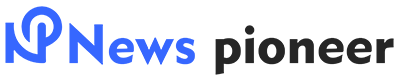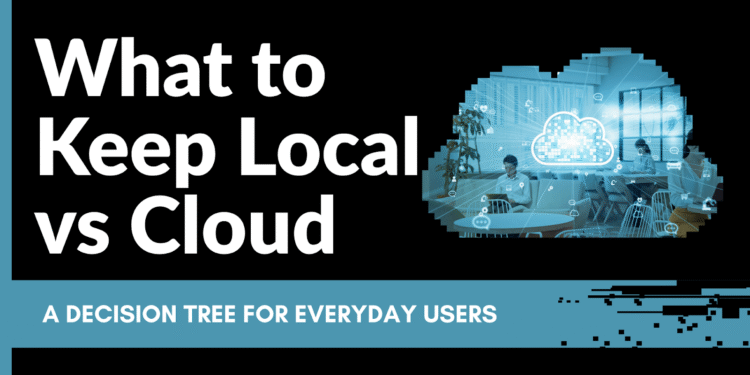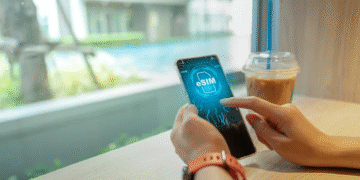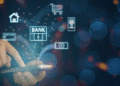Introduction: why storage choices matter
Digital life comes with countless files like family photos, tax documents, work presentations, and personal journals. With so much data to juggle, deciding whether to save files locally on devices or up in the cloud isn’t as simple as it once was. Local storage offers total control and fast access, but it can be expensive, prone to physical damage, and hard to share. Cloud storage is flexible and accessible from anywhere, but it relies on a solid internet connection and comes with security and privacy considerations. A strategic blend of local and cloud options combined with smart encryption ensures that files stay safe, available, and compliant with privacy laws.
This guide helps you weigh your options by looking at data sensitivity, importance, and usage patterns. We’ll explore the pros and cons of local and cloud storage, explain data classification, and provide a simple decision tree to help everyday users choose the right location for their files. Throughout the article you’ll find tutorials for using built‑in tools like BitLocker and third‑party solutions such as Folder Lock is a versatile encryption program that protects local files and syncs secure backups to the cloud. By the end, you’ll know exactly what should stay on your device, what belongs in the cloud, and how to keep everything secure.
Data classification: grouping files by sensitivity and importance
Before moving data anywhere, classify it. Data classification assigns sensitivity labels that determine how information should be handled, stored, and deleted. Nightfall AI’s guide notes that most organizations use three or four levels: Public, Internal, Confidential, and Restricted. Public data can be shared freely, while restricted data such as financial account details or medical records could cause significant harm if exposed. Each level dictates strict handling requirements: access controls, storage guidelines, transmission rules, and disposal procedures.
The University of Texas Information Security Office explains that data categories carry different risk levels: Published (low risk), Controlled (moderate risk), and Confidential (high to very high risk). These categories help determine which cloud services or local tools are approved for storing each type of data. For example, UT Austin allows Microsoft 365 platforms to store published and confidential data, but prohibits certain cloud document services from holding confidential information.
Why classification matters for personal use
Most people don’t work in heavily regulated industries, yet classification is still useful for individuals and small businesses. Consider these examples:
- Public/internal: family photos, travel itineraries, social media posts. They’re personal but not harmful if leaked. These can be stored in the cloud for convenience and sharing.
- Confidential: scans of passports, driver’s licences, medical reports, tax returns, or client contracts. Losing or exposing these could lead to identity theft or legal problems. Encryption and local control are paramount.
- Restricted: your password manager database or financial records. Exposure would be devastating. These should reside in heavily encrypted local storage with secure backups.
Once you’ve classified data, you’re ready to decide whether to keep it local, put it in the cloud, or embrace a hybrid solution.
Local storage: benefits and drawbacks
Local storage means saving data on physical devices like internal hard drives, external drives, USB sticks, or Network Attached Storage (NAS). According to Telnyx, local storage gives complete control over your hardware and security measure. It also offers faster access because data doesn’t travel over the internet and remains available without an internet connection. This speed matters for large files, offline work, or creative projects requiring quick loading times. Local storage also helps meet strict compliance requirements because data never leaves your premises.
However, local storage has notable downsides:
- Cost and scalability: physical devices require significant upfront investment and ongoing maintenance. When you run out of space, you must buy new hardware.
- Physical risks: devices can fail, be stolen, or suffer damage from fires, floods, or power surges. Without backups, data loss can be permanent.
- Limited sharing: remote collaboration can be difficult if files only live on a local device. Data silos and version conflicts are common.
Built‑in local security: BitLocker and FileVault
For Windows users, Microsoft’s BitLocker provides full‑disk encryption. The Microsoft Learn page notes that BitLocker encrypts entire volumes to mitigate data theft from lost or stolen devices. When paired with a Trusted Platform Module (TPM), it can lock the boot process until a user supplies a PIN or inserts a startup key. On devices without a TPM, BitLocker still encrypts the system drive but requires a removable startup key or password.
Mac users have an equivalent tool called FileVault (not covered in the citations but widely known). FileVault uses XTS‑AES‑128 encryption to protect the entire disk. Enabling it in macOS System Settings ensures that your Mac’s drive remains inaccessible without the user’s login password. Always back up your recovery key in a safe place.
Third‑party encryption: why Folder Lock stands out
While BitLocker and FileVault encrypt entire drives, they don’t let you selectively lock individual folders or share encrypted content across devices easily. That’s where Folder Lock shines. This Windows program offers on‑the‑fly virtual drive encryption with AES‑256 for files and RSA‑128 for user profiles. You can quickly encrypt files without assigning a fixed storage size; the locker grows as your data grows. If encryption feels too heavy, Folder Lock can simply lock and hide files using a kernel‑level driver, making them invisible even in Windows Safe Mode.
Folder Lock also addresses cloud backup, remote collaboration, portable use, and data shredding:
- Cloud backup: you can sync encrypted lockers to Dropbox, Google Drive, or OneDrive. This ensures off‑site backups without exposing your files in plaintext.
- Secure sharing: remote collaborators can access shared files using their own unique passwords thanks to RSA‑128 key‑pair architecture.
- Portable lockers: the program creates encrypted lockers that fit on a USB drive so you can carry secure data anywhere.
- Wallets and password management: keep credit‑card details, banking info, and passwords in encrypted form within the same tool.
- File shredding and history cleaning: permanently delete sensitive files and clear Windows history traces.
Folder Lock’s combination of selective encryption, easy backup, and user‑friendly interface makes it a powerful choice for everyday users who need more than basic full‑disk encryption.
Cloud storage: benefits and drawbacks

Cloud storage involves storing data on servers managed by external providers. Users access files via the internet. Telnyx notes several advantages: scalability, cost efficiency, and enhanced collaboration. Cloud platforms like Google Drive, Microsoft OneDrive, Dropbox, and iCloud let you pay only for the space you use and scale up or down quickly. Sharing is simple; multiple people can work on the same document simultaneously, with version control built in.
Cloud storage has disadvantages too. Data access depends on a stable internet connection. Cloud misconfigurations can cause data breaches if access controls aren’t properly set. Switching providers can be expensive because of data transfer fees and vendor lock‑in. Lastly, storing sensitive data on external servers raises privacy concerns; you must trust your provider’s security measures and ensure they comply with regulations.
Choosing a cloud provider
Not all cloud services are equal. UT Austin’s decision matrix lists approved services for different data types, showing that Microsoft 365 platforms can handle confidential data, while others like iCloud may be limited to public or controlled data. When evaluating providers, consider:
- Data classification compatibility: ensure the service supports your data’s sensitivity. For highly confidential data, choose providers offering robust encryption and compliance certifications.
- Encryption at rest and in transit: look for AES‑256 encryption on servers and TLS/HTTPS for file transfers. Many providers also offer client‑side encryption.
- Access controls: opt for services that allow granular permissions and multi‑factor authentication (MFA).
- Geographic location: data stored overseas may be subject to foreign laws. Choose providers with data centers in jurisdictions aligned with your privacy requirements.
- Price and storage limits: compare free tiers, subscription plans, and additional costs for extra space or features.
Security best practices for cloud storage
- Encrypt before uploading: even if a provider encrypts your data at rest, using tools like Folder Lock ensures you hold the decryption keys. NIST’s guidelines recommend end‑to‑end encryption to protect against in‑band attacks and administrator misuse.
- Enable two‑factor authentication: protect your cloud accounts with MFA to reduce the risk of unauthorized access.
- Set proper access controls: regularly audit who can view or edit your files. Use role‑based permissions and disable accounts when people leave your organization.
- Keep local backups: never rely solely on a cloud provider. The 3‑2‑1 backup rule (three copies on two media with one off‑site copy) ensures redundancy.
Hybrid approaches and the 3‑2‑1 backup rule

The most resilient strategy often combines local and cloud storage. Hybrid models let you exploit the speed and control of local devices while benefiting from the scalability and off‑site protection of the cloud. UT Austin also advocates using both local and cloud services depending on data sensitivity and compliance needs.
A foundational strategy for backups is the 3‑2‑1 rule. Backblaze explains that it involves keeping three copies of your data the original plus two backups on two different media (e.g., internal drive and external drive) with one copy off‑site. This rule protects against single points of failure caused by hardware failure, natural disasters, or ransomware. For instance, store your production data on your laptop, back it up to an external drive, and also back it up to a cloud provider or offline drive kept in a safe deposit box.
Hybrid adoption is widespread. A 2025 comparative guide notes that 80% of organizations with on‑premises servers continue to use cloud storage for part of their data protection strategy. This combination reflects the complementary nature of both solutions flexibility from the cloud and security/control from local storage.
Decision tree: where should your data live?
Use the following decision tree to determine where to store a given file. Start at the top and follow the questions down to a recommended storage method.
- How sensitive is the data?
- Restricted (e.g., passwords, bank records, medical data) → use encrypted local storage with secure backups. Tools like Folder Lock offer selective encryption and can sync encrypted files to the cloud for redundancy. Don’t store unencrypted copies in cloud services.
- Confidential (e.g., personal documents, client contracts) → store locally in an encrypted locker or using BitLocker/FileVault; create a cloud backup of the encrypted file. Use provider‑hosted encryption and ensure proper access controls.
- Internal/Public → proceed to question 2.
- Restricted (e.g., passwords, bank records, medical data) → use encrypted local storage with secure backups. Tools like Folder Lock offer selective encryption and can sync encrypted files to the cloud for redundancy. Don’t store unencrypted copies in cloud services.
- How often do you need to access or share it?
- Frequent access or real‑time collaboration needed → store in a trusted cloud service (e.g., Microsoft 365 or Google Drive). Use end‑to‑end encryption if sensitive. Local copies can be kept for offline work but cloud remains the primary home.
- Occasional access → store locally and back up to the cloud. Use simple file syncing or backup software.
- Frequent access or real‑time collaboration needed → store in a trusted cloud service (e.g., Microsoft 365 or Google Drive). Use end‑to‑end encryption if sensitive. Local copies can be kept for offline work but cloud remains the primary home.
- Is the file very large (e.g., raw video, CAD models)?
- Yes → store on local drives or NAS to minimize download/upload delays. Keep a cloud backup (maybe compressed) for disaster recovery.
- No → either location is acceptable; weigh convenience vs. privacy.
- Yes → store on local drives or NAS to minimize download/upload delays. Keep a cloud backup (maybe compressed) for disaster recovery.
- Are there legal or compliance requirements?
- Yes → check regulatory guidelines for your industry or region. UT Austin’s decision matrix shows that confidential data should only be stored in services that meet compliance standards. If a provider doesn’t meet requirements, stick to local storage with proper safeguards.
- No → proceed to question 5.
- Yes → check regulatory guidelines for your industry or region. UT Austin’s decision matrix shows that confidential data should only be stored in services that meet compliance standards. If a provider doesn’t meet requirements, stick to local storage with proper safeguards.
- Do you have limited internet or unreliable connectivity?
- Yes → lean toward local storage and manual backups. Cloud storage becomes secondary.
- No → cloud storage and local backup provide convenience and resilience.
- Yes → lean toward local storage and manual backups. Cloud storage becomes secondary.
- Do you need portable access on multiple devices?
- Yes → store in the cloud with offline copies for travel. Encryption must accompany sensitive data. Folder Lock’s portable lockers allow you to carry encrypted data on a USB drive.
- No → local storage alone may suffice, with periodic backups to external drives or offline mediums.
- Yes → store in the cloud with offline copies for travel. Encryption must accompany sensitive data. Folder Lock’s portable lockers allow you to carry encrypted data on a USB drive.
The result points you toward one of three approaches: local‑only (with encryption), cloud‑only, or hybrid. In most cases, a hybrid approach meets the needs of modern users: keep sensitive files encrypted on local drives and back up to the cloud; store less sensitive files directly in the cloud for sharing and convenience.
Practical tutorials: implementing your storage decisions
1. Encrypting files locally with BitLocker (Windows)
- Check your Windows edition: BitLocker is available on Windows 10/11 Pro, Enterprise, and Education editions. If you use Windows Home, consider upgrading or using Folder Lock.
- Open BitLocker settings: Go to Control Panel → System and Security → BitLocker Drive Encryption.
- Choose the drive to encrypt: Click “Turn on BitLocker” next to the operating system drive or any data drive.
- Select your unlock method: If your device has a TPM, choose a startup PIN or use the TPM with no additional PIN. Without a TPM, you must create a startup key stored on a USB drive or set a password. Microsoft warns that password‑only options are less secure because there’s no lockout logic for brute force attacks.
- Save the recovery key: Microsoft prompts you to save your recovery key to a USB drive, file, or print it. Keep the key in a secure location; losing it means losing access to encrypted data.
- Choose encryption type and mode: Select Encrypt used disk space only (faster) or Encrypt entire drive (more thorough). Choose New encryption mode (XTS‑AES) for fixed drives.
- Start encryption: Click Start Encrypting and wait for BitLocker to complete. You can use your computer during encryption, but performance may be slower.
BitLocker protects against data theft if your device is lost or stolen by encrypting the entire drive. For additional protection, set a startup PIN or use a USB key.
2. Encrypting files locally with Folder Lock (Windows)
Folder Lock offers selective encryption and easier file management than full‑disk encryption. Here’s how to use it:
- Download and install: Visit the Folder Lock website and download the latest version. Install it like any other Windows program.
- Create a locker: Launch Folder Lock and choose Create Locker. You’ll be prompted to set a master password. Choose a strong passphrase you won’t forget.
- Choose locker type: Select Encrypt Files to create a virtual encrypted drive. You can let it grow dynamically; there’s no need to assign a fixed size thanks to Folder Lock’s on‑the‑fly encryption.
- Add files: Open your locker like a drive and drag files or folders into it. They’ll be encrypted automatically.
- Cloud backup (optional): In the settings, enable Secure Backup and link your Dropbox, OneDrive, or Google Drive account. Your encrypted files will sync to the cloud, providing off‑site redundancy.
- Sharing (optional): To share an encrypted file, use the Share option. Folder Lock generates a self‑extracting package and allows you to set individual passwords for each recipient.
- Portable locker: Use the Portable Locker feature to create an encrypted file that can run from a USB drive. You’ll still need your password to unlock it.
- Shred and clean: When you delete sensitive files, use Folder Lock’s Shred Files tool to permanently erase them. Use Clean History to remove traces of recent activities from Windows.
3. Encrypting files locally on macOS (FileVault and Disk Utility)
- Enable FileVault: Open System Settings → Privacy & Security → FileVault, and turn it on. Note your recovery key and store it securely.
- Selective encryption via Disk Utility: To encrypt an external drive or specific files:
- Open Disk Utility.
- Select your external drive in the sidebar.
- Click the Erase button, choose a format like APFS (Encrypted), and set a password. This encrypts the entire external drive.
- For single files, you can compress them into an encrypted disk image (File → New Image → Image from Folder). Choose AES‑128 or AES‑256 encryption and set a password.
- Back up to iCloud Drive: After encrypting, drag a copy of the encrypted disk image into iCloud Drive. This ensures off‑site backup while keeping local encryption keys.
4. Using 7‑Zip or macOS zipped encryption for cross‑platform sharing
- Install 7‑Zip (Windows) or use built‑in macOS tools.
- Create an encrypted archive: In Windows, right‑click the file or folder → 7‑Zip → Add to archive. Choose Archive format: 7z, check Encrypt file names, and enter a strong password. On macOS, use Terminal: zip -e encrypted.zip file_or_folder and provide a password.
- Send or store the archive: You can now upload the encrypted archive to any cloud storage. Recipients need 7‑Zip (or a compatible tool) and the password to extract it.
This method is ideal for occasional sharing of encrypted files with people who don’t use Folder Lock.
5. Setting up reliable cloud storage and backups
- Choose a provider: Select a service aligned with your data classification. For example, Microsoft 365 and Google Drive can handle confidential data if you enable encryption and access controls.
- Enable client‑side encryption: Many services offer built‑in encryption. Alternatively, use Folder Lock or 7‑Zip before uploading.
- Organize folders: Keep a tidy folder structure with separate folders for public, internal, confidential, and restricted data.
- Enable synchronization: Use the service’s desktop app to sync local folders automatically. Ensure your encryption workflow (Folder Lock lockers or zipped files) is included in the sync path.
- Configure sharing settings: Set default permissions to view only, require sign‑ins, and enable link expiration when sharing sensitive files.
- Verify backups: Regularly test restoring files from your cloud service to make sure backups are working.
Troubleshooting common issues
- Forgotten passwords or encryption keys: Without the correct password or recovery key, encrypted data is essentially lost. Keep recovery keys printed or stored in a password manager. Folder Lock’s lost registration retrieval service can help recover license keys, but it cannot recover your encryption password.
- Slow performance during encryption: Encrypting large drives with BitLocker or FileVault can slow down your computer. Start the encryption process when you don’t need heavy performance and plug in your laptop to avoid battery drain.
- Sync conflicts and version issues: When syncing encrypted files, avoid editing the same locker simultaneously on different devices. Close the locker on one device before opening it on another. For general cloud files, rely on built‑in versioning to restore previous versions if conflicts occur.
- Cloud provider outages: Always keep local copies of critical data. The 3‑2‑1 rule ensures that if your cloud provider is temporarily unavailable, your external drive or offline backup holds the data.
- Permissions errors: If you can’t access a cloud file you own, check whether you’re signed in to the correct account, verify MFA settings, and ensure your subscription is active. Also check file‑level permissions.
- USB drive not recognized (Folder Lock portable lockers): Ensure the drive is formatted correctly (e.g., NTFS or exFAT) and has enough free space. If you’re using a Mac, enable NTFS support or reformat the drive to exFAT.
Comparison tables
Below are concise tables summarizing key differences between storage methods, classification categories, and encryption tools.
Table 1: Local vs Cloud Storage
| Factor | Local storage | Cloud storage |
| Control | Full control over data, hardware, and security | Limited control; provider manages servers & some security |
| Latency & access | Low latency and offline availability | Requires internet; higher latencyt |
| Cost & scalability | High upfront cost; expensive to scale | Pay‑as‑you‑go, easily scalable |
| Security risks | Susceptible to physical damage or theft | Dependent on provider’s security; risk of cyber‑attacks |
| Compliance | Easier to meet certain standards if kept on‑premises | Must verify provider’s compliance with regulations |
| Collaboration | Requires manual sharing; version conflicts possible | Supports real‑time collaboration |
Table 2: Data classification levels (common scheme)
| Level | Description & examples | Recommended storage |
| Public/Internal | Public: no harm if disclosed (marketing materials); Internal: not sensitive but not for the public (general business procedures) | Cloud storage with standard security; local copies optional |
| Confidential | Sensitive data that could cause harm if exposed (customer data, employee records, business strategies) | Encrypted local storage + cloud backup (encrypted) |
| Restricted | Highly sensitive data causing significant harm if compromised (financial account info, health data, authentication credentials) | Encrypted local storage only; offline backup; optionally encrypted cloud sync using Folder Lock |
Table 3: Encryption tools comparison
| Tool | Platform | Key features | When to use |
| BitLocker | Windows (Pro & Enterprise) | Full‑disk encryption; integrates with TPM; optional startup PIN or USB key; protects against theft | When you want to protect entire drives and your device supports BitLocker |
| FileVault | macOS | Full‑disk encryption; integrated into System Settings; uses XTS‑AES‑128 (128‑bit AES) | When you need whole‑disk protection on Mac |
| Folder Lock | Windows | AES‑256 on‑the‑fly encryption, RSA‑128 user profiles; lock/hide files; cloud backup; portable lockers; file shredding | When you need selective encryption, secure sharing, portable drives, and combined cloud backup |
| 7‑Zip & ZIP encryption | Windows, macOS, Linux | 7z/zip archives with AES‑256 encryption; cross‑platform; free | When you need a simple, portable way to share encrypted files without proprietary software |
Additional considerations for New York City residents (geo‑specific context)
Living and working in New York City means dealing with dense urban environments, diverse connectivity, and sometimes strict regulatory requirements. Here’s what New Yorkers should keep in mind:
- Internet reliability: Despite robust infrastructure, parts of NYC still experience connectivity issues during storms or building maintenance. For critical files, keep offline local copies in addition to cloud backups. External drives (SSD) stored in a fireproof safe provide quick recovery.
- Commuting and mobile access: Many New Yorkers work on laptops or mobile devices while commuting. Choosing a cloud provider with strong mobile apps (e.g., Google Drive, OneDrive, Dropbox) ensures you can access files on the subway or in a coffee shop. Use offline sync features for tunnels with no connectivity.
- Shared living or coworking spaces: Privacy can be challenging in shared apartments or coworking offices. Lock your devices with strong passwords, enable full‑disk encryption, and use Folder Lock to hide sensitive documents from roommates or coworkers.
- Local regulations: Businesses in finance, healthcare, or law must follow state and federal privacy laws like NY Shield Act, HIPAA, or GLBA. Store regulated data in compliant services and verify that providers have New York data centers if required.
- Emergency planning: NYC is susceptible to flooding and severe weather events. Off‑site backups ideally outside the metropolitan area are essential. Cloud backups offer geographic diversity; local backups should be stored in safe locations above flood levels.
Frequently asked questions (FAQs)
1. Can I store everything in the cloud and skip local backups?
No. Relying solely on cloud storage exposes you to internet outages, provider failures, or account problems. The 3‑2‑1 rule recommends at least one local copy and one off‑site copy. Keep critical files on an encrypted local drive and maintain periodic cloud backups.
2. Is my data truly secure when stored in the cloud?
Cloud providers implement strong security measures encryption, access controls, firewalls but some risks remain. Misconfigurations, cyber‑attacks, or insider threats can expose data. Always encrypt sensitive files yourself before uploading and enable MFA.
3. What happens if I forget my Folder Lock master password or BitLocker recovery key?
Encryption tools are designed to prevent unauthorized access. If you lose your master password or recovery key, there’s no backdoor. Store passwords in a trusted password manager, and print recovery keys for safe keeping. Folder Lock cannot recover lost encryption passwords, though it can help retrieve lost license registration details.
4. How do I share encrypted files with someone who doesn’t use Folder Lock?
Use Folder Lock’s sharing feature to create a self‑extracting encrypted file and assign a password for your recipient. Alternatively, compress the files using 7‑Zip with AES‑256 encryption and share the archive. Make sure to send passwords through a different channel (e.g., phone call or secure messaging app).
5. Is BitLocker available on Windows 10/11 Home edition?
No. BitLocker requires Windows Pro, Enterprise, or Education. Windows Home users can use a third‑party solution like Folder Lock or upgrade to Pro. Some devices offer basic device encryption, but it lacks the flexibility and management features of BitLocker.
6. How does Folder Lock sync encrypted files to the cloud?
Folder Lock can integrate with Dropbox, Google Drive, and OneDrive. Once linked, the program syncs your encrypted locker file to the cloud, keeping your data secure and available across devices. Only encrypted bytes are uploaded; your encryption keys remain local.
7. Does encrypting my entire drive slow down my computer?
Initially, encryption takes time and uses system resources. Once encrypted, performance impact is minimal because modern processors include hardware‑accelerated AES instructions. Only when reading or writing large volumes of data might you notice a slight slowdown. Start encryption during off‑hours to minimize disruption.
8. Can I use cloud storage for restricted data if I encrypt it first?
Yes. Client‑side encryption allows you to store highly sensitive data in the cloud. According to NIST, end‑to‑end encryption protects against in‑band attacks and administrator misuse. However, check compliance requirements to ensure encryption alone satisfies legal obligations. Some regulations still prohibit certain data from leaving specific jurisdictions.
9. Is the free version of Folder Lock enough?
The free version limits locker size (1 GB) and device sync (two devices). For large volumes, multiple devices, and advanced features like secure backup and wallet management, the Pro version is more suitable. Consider your storage needs and budget.
10. Can I trust cloud provider encryption?
Cloud providers usually encrypt data at rest and in transit. However, they manage the keys unless you use client‑side encryption. To ensure maximum privacy, encrypt your files with Folder Lock, 7‑Zip, or similar tools before uploading. NIST recommends using two independent layers of encryption for sensitive data.
11. What is the difference between folder locking and file hiding?
Folder locking encrypts or password‑protects a folder, making its contents unreadable without a password. File hiding simply makes a folder invisible in the file system. Folder Lock offers both: you can hide files using a kernel‑level driver and optionally encrypt them.
12. How often should I audit my cloud storage permissions?
Review permissions at least quarterly or when team members join or leave. Remove unused shares, disable dormant accounts, and enable logging to track who accessed what. Frequent audits prevent data leaks due to unnecessary access rights.
13. Can I use a NAS for hybrid storage?
Yes. A Network Attached Storage device gives you local control and centralizes data on your home or office network. Many NAS devices support automatic cloud backup, acting as the “two different media” in the 3‑2‑1 rule. Encrypt sensitive NAS volumes and set strong user permissions.
14. Is compressing files into encrypted archives as secure as dedicated encryption software?
Archives like 7‑Zip use strong AES‑256 encryption but lack additional features like secure deletion, password management, or cloud sync. They’re useful for occasional sharing or cross‑platform compatibility, but dedicated tools offer easier workflows and extra protections.
15. What’s the difference between backing up and syncing?
Backup creates periodic copies of your data to restore if something goes wrong. Syncing keeps files identical across devices; deleting a file on one device may remove it from all synced locations. Use backups to guard against mistakes or ransomware, and use sync for continuous collaboration.
Conclusion
Choosing where to keep your data isn’t just about convenience; it affects privacy, accessibility, cost, and compliance. Local storage provides speed and control but demands maintenance and is vulnerable to physical damage. Cloud storage offers scalability and collaboration but introduces reliance on internet connections and external security. A hybrid approach informed by data classification, the 3‑2‑1 backup rule, and strong encryption provides the best of both worlds.
Folder Lock stands out as an all‑in‑one solution. It encrypts files with AES‑256 on the fly, hides them at the kernel level, syncs encrypted lockers to popular cloud services, allows secure sharing using RSA‑based keys, creates portable lockers for USB drives, and shreds deleted files beyond recovery. By combining Folder Lock with built‑in tools like BitLocker or FileVault, and following the decision tree and tutorials above, you can confidently decide what stays local, what goes to the cloud, and how to protect your digital life.