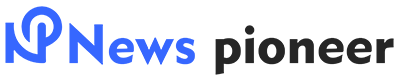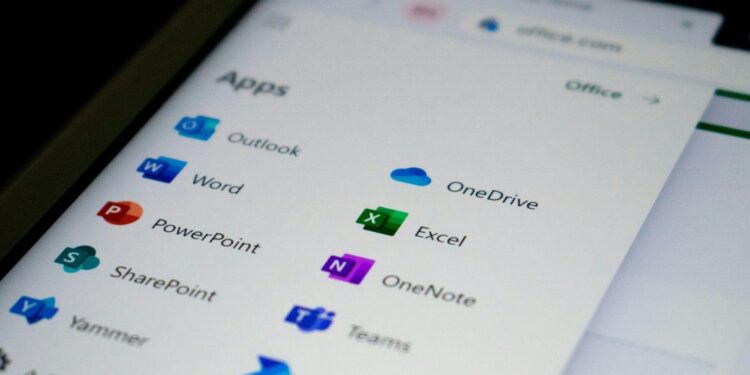Image from Unsplash
For busy professionals, keeping your tech running smoothly often falls off the radar until a glitch disrupts your day—blue screens, slow printers, or missing files. But setting up smart automation for routine maintenance can save you hours, prevent frustration, and keep your digital life humming.
Even in polished setups, small hiccups—like not knowing ways to tell if an ink cartridge is empty—can derail your flow. By automating these often-overlooked tasks, you’ll limit distractions and stay productive.
Read on to discover the essential maintenance tasks you’re probably ignoring—and exactly how to automate or systematise them for smoother tech days.
1. Automated Backups for All Important Files
Data loss happens more often than you’d think—whether due to hardware failure, ransomware, or accidental deletion. Most people back up sporadically, if at all.
How to automate:
- Windows: Use File History or OneDrive’s automatic backup.
- Mac: Enable Time Machine or choose iCloud Drive.
- Cross-platform: Services like Backblaze or Google Drive keep everything in the cloud.
Automated backups ensure you never lose essential documents, even if you forget in the moment.
2. Routine Software and Driver Updates
Outdated applications and drivers slow performance and create security vulnerabilities. Yet many people delay updates since they interrupt active work.
Strategies to automate:
- Turn on auto-update for your OS, browser, antivirus, and critical apps.
- Use driver update tools like Driver Booster (Windows) or Mac’s built-in updates.
- Schedule maintenance during off-hours to minimise interruptions.
Automated software upkeep keeps your PC secure and efficient without adding to your to-do list.
3. Cleaning Up Digital Clutter
Temporary files, cache, inactive apps, and forgotten downloads can eat up storage and slow performance—without you realising.
Automation options:
- Use CCleaner or Windows Storage Sense to remove junk files automatically.
- Set Mac to “Optimize Storage” via System Preferences → Apple ID.
- Use browser extensions to clear cache on exit or at timed intervals.
A clean digital environment helps speed up your devices—just like a clean desk clears your mind.
4. Monitoring Hard Drive Health
Hard drives and SSDs degrade over time, but failure warning signs—like unusual noises or slow loading—often go unnoticed until it’s too late.
Automation tools:
- Windows: Use the built-in “Check Disk” utility via Task Scheduler.
- macOS: Schedule first-aid checks in Disk Utility using a workflow automation tool.
- Third-party apps: Tools like CrystalDiskInfo, SSD Life, or DriveDx run regular SMART diagnostics and alert you to emerging problems.
Automated alerts let you replace failing drives before data loss occurs.
5. Printer and Peripheral Alerts
Most of us only notice when a device breaks. Printers are especially prone to surprise errors—often when you need them most.
What to automate:
- Set up printer software alerts for low ink or cartridge status.
- Learn ways to tell if an ink cartridge is empty so you can act before it halts your workflow.
- Some print-management software sends alerts when devices require service, paper, or supplies.
Automating these alerts ensures your peripheral never stops you mid-print.
6. Password and Credential Rotation
Image from Unsplash
Security experts recommend changing passwords periodically—and especially when a breach is reported. But few people follow through.
Automation approach:
- Use password managers like 1Password or Bitwarden with automatic password strength scans and breached site alerts.
- Set periodic reminders to rotate critical passwords for banking or work accounts.
- Where possible, enable two-factor authentication (2FA)—with apps like Authy or Google Authenticator that automatically refresh codes.
Automating your security routines keeps you better protected without the mental load.
7. Regular Security Scans
Malware and viruses evolve rapidly. Most antivirus suites offer scheduled scans, but many users disable them to save time.
Setup tips:
- Enable daily or weekly full scans in your antivirus settings.
- Use free scanners like Microsoft Defender or Malwarebytes for regular checks.
- For Macs, ClamXAV or Malwarebytes for Mac offer automated scanning options.
Routine scans help ensure nothing harmful is hiding on your system.
8. Browser Tab and Extension Audit
We all accumulate dozens of tabs and extensions—many of which slow browsing or endanger privacy.
How to automate cleanup:
- Use tools like OneTab or The Great Suspender to declutter tab overload.
- Extensions like uBlock Origin or Privacy Badger disable unwanted scripts automatically.
- Every few months, review your extensions and remove unused ones.
A lean browser improves speed, security, and focus. According to a study by the U.S. National Institute of Standards and Technology (NIST), systematic device maintenance dramatically reduces the risk of data breaches and system failure. Regular updates, scans, and physical checks are essential in professional—and personal—settings. Automated routines are not just convenient—they’re smart defence.
9. Physical Device Care Reminders
Even the best-maintained setups suffer from dust, cable tension, and battery decay.
Systematised care:
- Set quarterly reminders to:
- Dust keyboards, screens, and vents
- Check charging cables and power bricks
- Calibrate batteries on laptops and mobile devices
- Dust keyboards, screens, and vents
A clean and well-cared-for desk extends the lifespan of your tech.
10. Centralised Notification Management
Image from Unsplash
Ironically, alerts are often both disruptors and safeguards.
Smart setup:
- Configure notifications so only important apps (e.g., backup failures or drive health alerts) send pop-ups.
- Use “Do Not Disturb” modes during focus sessions.
- Consolidate alerts in tools like Feedly or IFTTT, directing non-essential notifications to email digests.
Well-managed notifications reduce distractions while keeping you informed.
Building Your Digital Auto-Maintenance Plan
To implement these tips effectively:
- Inventory your devices and software. Make a maintenance checklist.
- Prioritise by impact. Start with backups, updates, and security scans.
- Automate tasks using built-in settings, utilities, or third-party tools.
- Schedule routine reminders for physical checks and password rotations.
- Review quarterly to add/remove tools and adjust alert settings.
A few hours of setup can save countless disruptions down the line.
Your tech should empower—not overpower—you. Automating routine upkeep saves time, prevents crises, and keeps your focus on work that matters. A printer that halts mid-report, invisible junk that slows your system, or weak passwords exploited by malware can all be prevented with a few smart routines. And remembering ways to tell if an ink cartridge is empty is a small yet crucial piece of this puzzle. Invest a little time now to set up these automations, and you’ll enjoy smoother, more reliable systems for years to come.