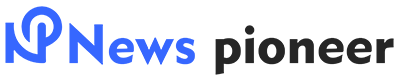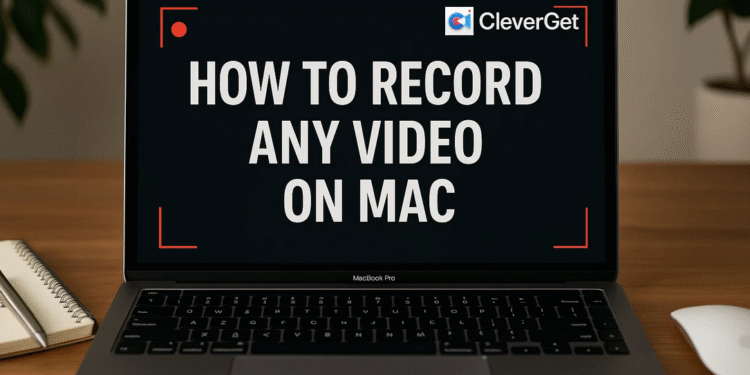Whether you’re a content creator, educator, or simply want to save your favorite moments online, knowing how to record video on Mac can be incredibly useful. Fortunately, macOS offers a variety of tools—both built-in and third-party—that can help you record video on Mac, including everything from screen activity to webcam footage and even streaming video.
In this article, we’ll cover:
- How to use built-in tools for basic recording
- How to record streaming video on Mac for free
- How to screen record with audio on mac professionally
- Recording tips for high-quality results
- Common FAQs
How to Use Built-in Mac Tools for Basic Recording?
1. QuickTime Player
macOS comes with QuickTime Player, a handy native app for basic video recording tasks. It allows you to:
- Record your screen
- Capture webcam footage
- Record external microphone audio
How to Use:
- Open QuickTime Player.
- Click File > New Screen Recording or New Movie Recording (for webcam).
- Choose your microphone input if needed.
- Click the Record button.
Limitations:
- Cannot screen record on Mac with audio from system sounds (e.g., internal audio).
- No advanced settings for bitrate, resolution, or formats.
- Basic or no video editing tools.
QuickTime is good for simple tasks, but if you want to record streaming video or need more flexibility, you’ll need other options.
How to Record Streaming Video on Mac for Free?
Recording streaming content like Netflix, Hulu, or live sports can be tricky. DRM protection often blocks direct downloads, and generic screen recorders may drop quality or show a black screen. The tool below is great for learning how to record streaming video on Mac.
Freeware Solution: CleverGet Recorder
CleverGet Recorder is a free yet powerful screen recording tool designed to handle both movies and live streaming content. Unlike QuickTime, it supports on-demand video recording, so you can save video from Netflix, Hulu, Amazon, HBO, Tubi, etc., making it ideal for streaming platforms that don’t allow downloads or apply download restrictions.
Key Features:
- Supports up to 4K video capture
- Record online video with an ad-filter
- Supports scheduled recordings and batch tasks
How to Record Streaming Video with CleverGet Recorder:
- Download CleverGet Recorder on your Mac computer.
- Click the 3-dot icon on the top-right corner to select the “Settings” option, where you can specify recording settings.
- Visit the streaming website within CleverGet, and then play back the target video.
- It’s an optional operation. There will be a recording toolbar that lets you adjust basic settings before you start recording, such as recording speed, scheduler, and ad-filter.
- Finally, click the red REC icon to start recording.
The whole recording process and history will be displayed in the “Library”, which you can check on the right sidebar.
How to Screen Record with Audio on Mac Professionally?
If you’re looking for a professional-grade mac video recorder, OBS Studio is the go-to solution. It’s free, open-source, and trusted by streamers, educators, and YouTubers worldwide.
Why Use OBS?
- Multi-source recording (screen, webcam, audio, overlays)
- Record in 1080p and 4K with custom bitrates
- Built-in audio mixer
- Export to multiple formats like MP4, MKV, and FLV
- Supports plugins and extensions
How to Screen Record with Audio on Mac Using OBS:
- Download OBS Studio from obsproject.com.
- Add your sources: screen, audio input/output, webcam.
- Adjust recording settings: resolution, bitrate, audio bitrate.
- Click “Start Recording.”
While OBS requires an initial setup, the flexibility and output quality are worth it—especially if you’re recording gameplay, tutorials, or business presentations.
Recording Tips for High-Quality Results
To get the most out of your Mac video recorder, keep the following best practices in mind:
1. Optimize Recording Settings
- Resolution: 1080p is ideal for balancing quality and file size.
- Bitrate: For 4K, use 20Mbps or higher to prevent pixelation.
- Format: MP4 is more compatible and widely supported than MOV.
2. Record in a Quiet, Well-Lit Environment
- Use natural light or a ring light for webcam recordings.
- Avoid background noise; use a lav mic or external USB mic.
3. Trim Unnecessary Parts Post-Recording
- Use tools like iMovie, Final Cut, or VLC to cut dead air or mistakes.
4. Use External SSDs for Storage
Recording in high resolution can fill up your internal drive fast. Use an external SSD to store and transfer large files efficiently without slowing down your Mac.
Common FAQs
1. Can you record Netflix videos on Mac?
Yes, but not with built-in tools. Due to DRM restrictions, most screen recorders fail to capture content from streaming services like Netflix directly. However, the free tool CleverGet Recorder offers a workaround to help you record and watch Netflix on Mac offline without black screen issues.
2. How to fix a black screen during video recording?
A common cause is hardware acceleration in browsers or apps. To fix this:
- Open Chrome or Edge.
- Go to Settings > System.
- Turn off “Use hardware acceleration when available.”
- Restart your browser and try recording again.
3. Can I record internal audio on Mac?
macOS does not allow direct system audio capture via QuickTime. Use tools like OBS or CleverGet, which include drivers or virtual audio routing software for this purpose.
Conclusion
Now you know how to record video on Mac—whether it’s a simple webcam log, a product demo, or even a Netflix series. From QuickTime for basic use, to recording streaming video using CleverGet, to professional-grade recording with OBS, there’s a solution for every user.
Whether you’re figuring out how to screen record with audio on Mac, capturing a webinar, or recording gameplay, choosing the right tool and optimizing your settings can make all the difference.
Start recording today and never miss a moment again.