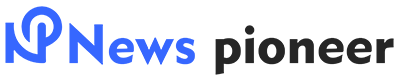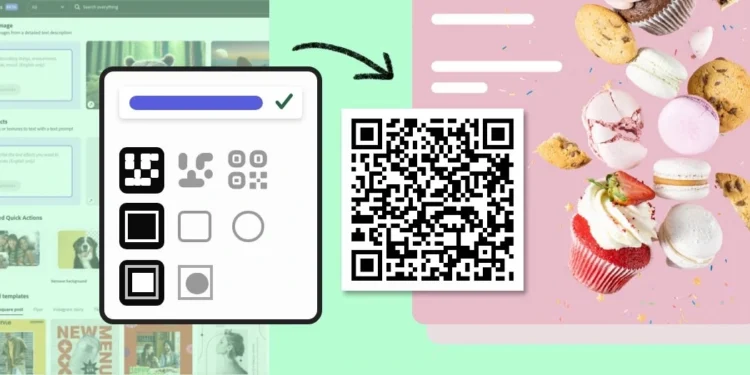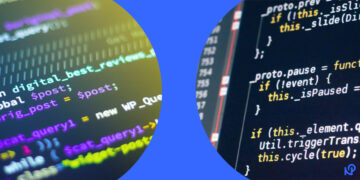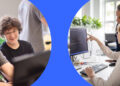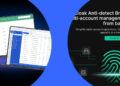Hey there! Ever wondered about those little square patterns that seem to be everywhere these days? Well, those are QR codes, and they’re not just your average black and white squares. They’re the digital keys to a world of information and convenience right at your fingertips.
Getting to Know QR Codes:
So, what’s the deal with QR codes? Think of them as the digital Swiss Army knives of the tech world. Developed back in 1994 by the smart folks at Denso Wave (Toyota’s brainy subsidiary), QR codes were initially all about efficiently tracking car parts. Fast forward to today, and these codes have evolved into something much more exciting.
Creating a QR code with Adobe Express is a straightforward process that can be done in a few simple steps. Adobe Express (formerly known as Adobe Spark) offers a user-friendly interface that allows you to generate QR codes quickly for websites, text, phone numbers, and more. How to create a QR code with tools like Adobe Express:
Step 1: Access Adobe Express
- Go to the Adobe Express website. If you don’t already have an account, you’ll need to sign up or log in. Adobe offers both free and paid subscription options.
Step 2: Navigate to the QR Code Tool
- Once logged in, locate the “QR Code Maker” from the tools section. You can find this by either browsing through the available tools on the dashboard or using the search bar.
Step 3: Enter Your Information
- Enter the information you want to encode in the QR code. This could be a URL, a snippet of text, a phone number, or even a location. Make sure the information is correct as it cannot be changed once the QR code is generated.
Step 4: Customize Your QR Code
- Adobe Express allows you to customize the appearance of your QR code. You can change colors, add a logo, or adjust the design to match your branding or personal preference. These features might vary depending on whether you are using a free or paid account.
Step 5: Generate and Download the QR Code
- Once you are satisfied with the design and information, click on the “Generate” button. Adobe Express will create the QR code, which you can preview. If everything looks good, you can download the QR code in various formats such as PNG, JPEG, or SVG, suitable for printing or digital use.
Step 6: Test Your QR Code
- Before using your QR code in a project or distributing it, make sure to test it with a QR scanner. This is to ensure that it correctly directs to the intended information or site.
Step 7: Use Your QR Code
- Now that your QR code is created and tested, you can incorporate it into your marketing materials, business cards, posters, or any other medium where you want people to easily access your encoded information.
Adobe Express makes QR code creation simple and allows for customization that can help your QR code stand out or blend in with your design strategy.
Read more for valuable content visit the Business flax site.